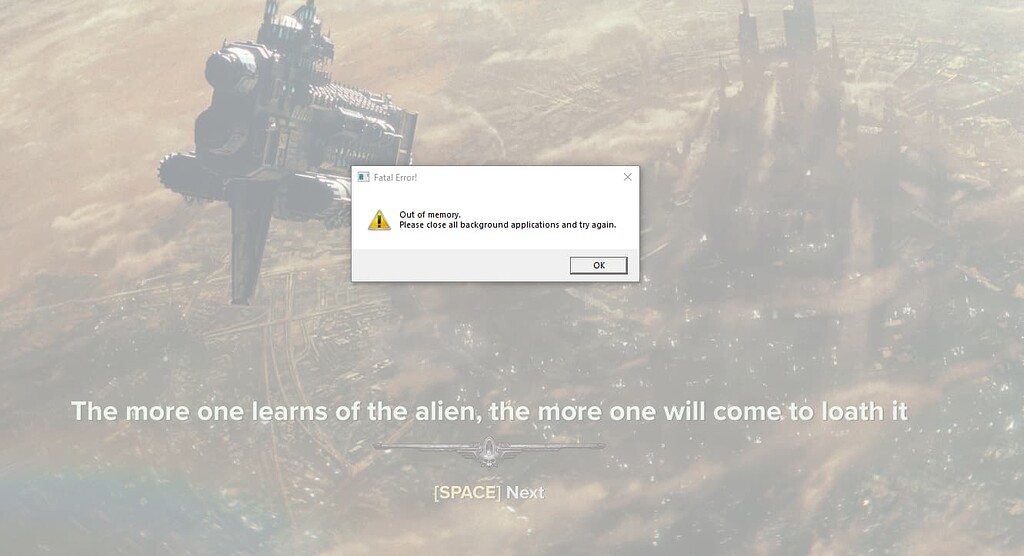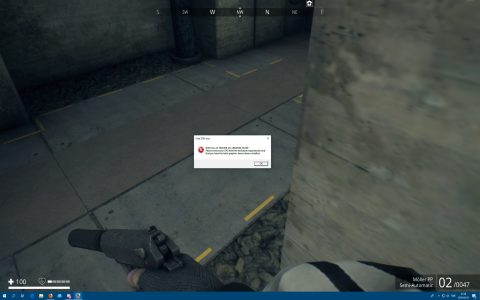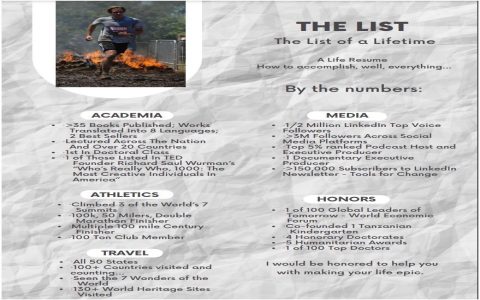The "Fatal Error: Out of Memory" in Darktide typically indicates that the game requires more RAM or VRAM than your system can currently provide, or that there's an issue with memory allocation.
Common Causes and Solutions
Several factors can contribute to this error. Here are professional troubleshooting steps:
- Update GPU Drivers: Outdated or corrupted graphics drivers are a primary suspect. Manufacturers frequently release updates with optimizations for new games like Darktide. Ensure you have the latest drivers installed directly from NVIDIA, AMD, or Intel's official websites.
- Adjust In-Game Settings: High graphical settings, especially texture quality, ray tracing, and resolution, consume significant memory. Try lowering these settings:
- Reduce Texture Quality.
- Disable or lower Ray Tracing effects.
- Decrease render resolution or use upscaling technologies like DLSS or FSR if available.
- Lower shadow quality and anti-aliasing.
- Increase Virtual Memory (Paging File): If your system is low on physical RAM, Windows uses a paging file on your hard drive as virtual memory.
- Search for "View advanced system settings" in Windows.
- Under the "Advanced" tab, click "Settings..." in the "Performance" section.
- Go to the "Advanced" tab again and click "Change..." under "Virtual memory."
- Uncheck "Automatically manage paging file size for all drives."
- Select your system drive (usually C:), choose "Custom size," and set an initial and maximum size. A common recommendation is 1.5 to 3 times your physical RAM.
- Click "Set," then "OK," and restart your PC.
- Close Background Applications: Resource-intensive applications running in the background (e.g., web browsers with many tabs, streaming software, other games) can consume RAM and VRAM. Close unnecessary programs before launching Darktide.
- Verify Game File Integrity: Corrupted game files can lead to memory errors.
- For Steam: Right-click Darktide in your library > Properties > Local Files > Verify integrity of game files.
- For Xbox App/Microsoft Store: Go to the game's page in the Xbox app > click the three dots (...) > Manage > Files > Verify and Repair.
- Monitor System Resources: Use Task Manager (Ctrl+Shift+Esc) to monitor RAM and VRAM usage while playing. If either is consistently maxed out, it's a strong indicator of insufficient memory.
- Check for System Overheating: Overheating components can lead to instability and errors. Ensure your PC has adequate cooling and clean out any dust buildup.
- Hardware Limitations: Ultimately, your system may not meet the game's recommended memory requirements. Darktide can be demanding. If you have less than 16GB of RAM, or a GPU with insufficient VRAM (e.g., less than 6-8GB for higher settings), you might consistently encounter this error despite other fixes. Consider upgrading your RAM or GPU if possible.
If the issue persists after trying these steps, consider reporting the problem to Fatshark, the developers of Darktide, providing them with your system specifications and any error logs, as there might be a game-specific bug they need to address.